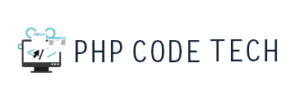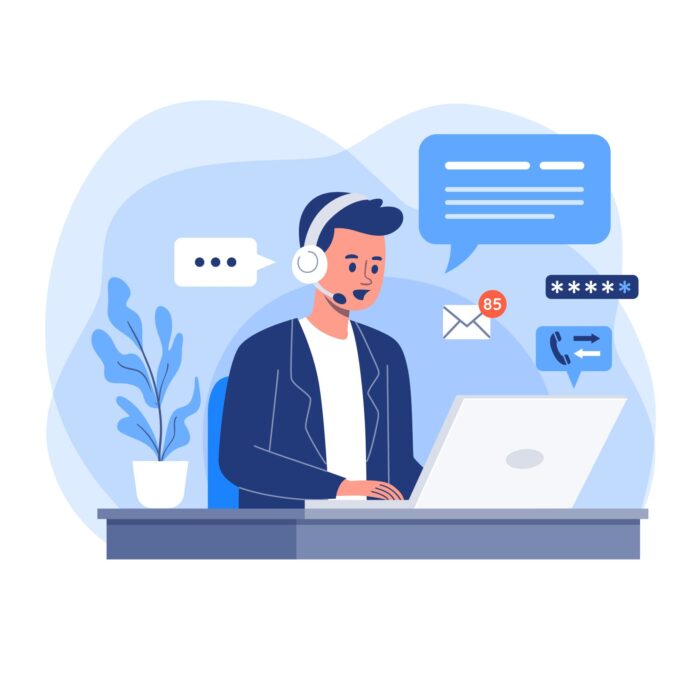To create a form in WordPress, you can use a plugin called “Contact Form 7.” Here’s a step-by-step guide on how to create a form using this popular plugin:
- Install the Contact Form 7 plugin:
- Log in to your WordPress admin dashboard.
- Go to “Plugins” > “Add New.”
- Search for “Contact Form 7.”
- Click “Install Now” and then “Activate” the plugin.
- Create a new form:
- In your WordPress dashboard, go to “Contact” > “Contact Forms.”
- Click on “Add New” to create a new form.
- Customize your form:
- The form editor will open with a default form template.
- Modify the form fields by adding, removing, or editing them to suit your needs. You can use tags like
[text],[email],[textarea], etc., to define different input fields. - Configure the form settings, such as mail settings, form layout, success message, etc., based on your requirements.
- Add the form to your website:
- Once you’re done customizing the form, copy the shortcode provided at the top of the form editor.
- Create a new page or edit an existing one where you want to display the form.
- Paste the shortcode into the page editor where you want the form to appear.
- Add the form to your website:
- Publish the form:
- Save the page with the form and publish it.
- Test the form:
- Visit the page where you added the form and test it by submitting a test entry.
- Ensure that you receive the form submission correctly and that the form behaves as expected.
Contact Form 7 provides many additional features and customization options, such as form validation, spam protection, file uploads, and more. You can explore these options in the plugin’s settings and documentation to enhance your form’s functionality.